How to Use eSIM to Access the Internet on Your IOS Device
Before proceeding with the following steps, ensure that the eSIM line is enabled and selected for mobile data.
- Go to Settings.
- Tap on Cellular or Mobile.
- Select your eSIM.
- Make sure the eSIM is enabled. If not, switch it on.
- Tap on Cellular or Mobile Data and select your eSIM.
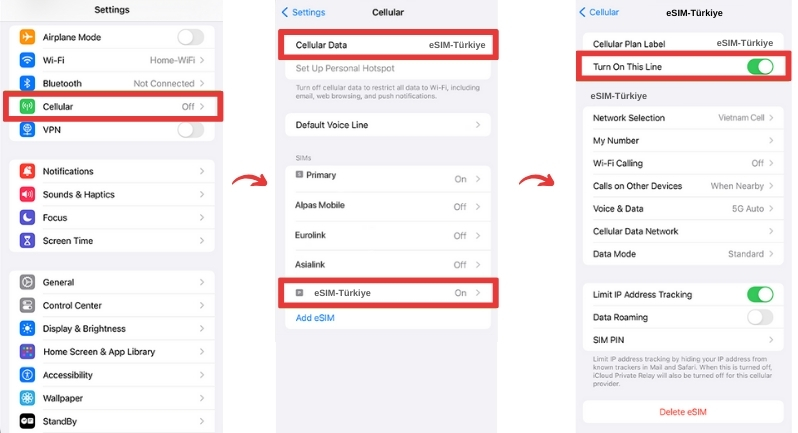
Connect to the Supported Network:
- Go to Settings.
- Tap on Cellular or Mobile.
- Select your eSIM.
- Tap on Network Selection.
- Turn off Automatic.
- Select the network specified in your eSIM’s Access Data information.
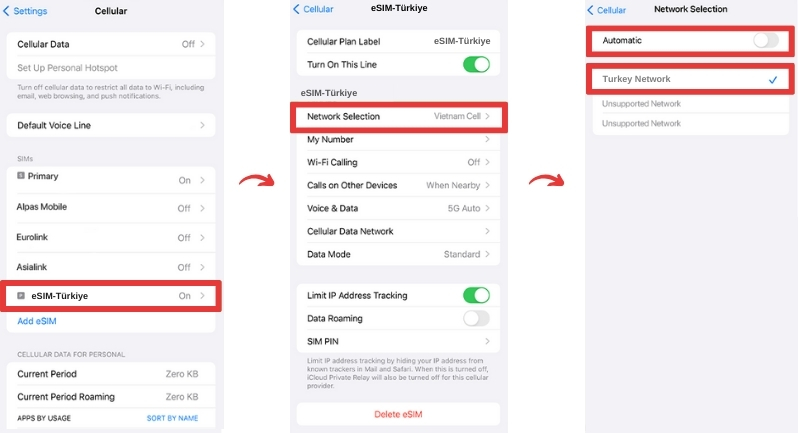
Update APN Settings (if needed):
- Go to Settings.
- Tap on Cellular or Mobile.
- Select your eSIM.
- Tap on Cellular or Mobile Data Network.
- Enter the APN in the APN fields.
- Leave the other fields blank.
- Tap Reset Settings if the APN is set automatically.
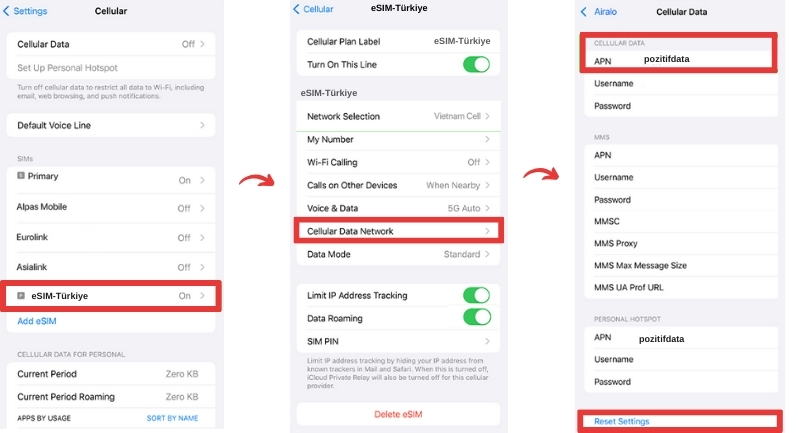
Enable Data Roaming (if necessary):
- Go to Settings.
- Tap on Cellular or Mobile.
- Select your eSIM.
- Toggle Data Roaming on or off as needed.
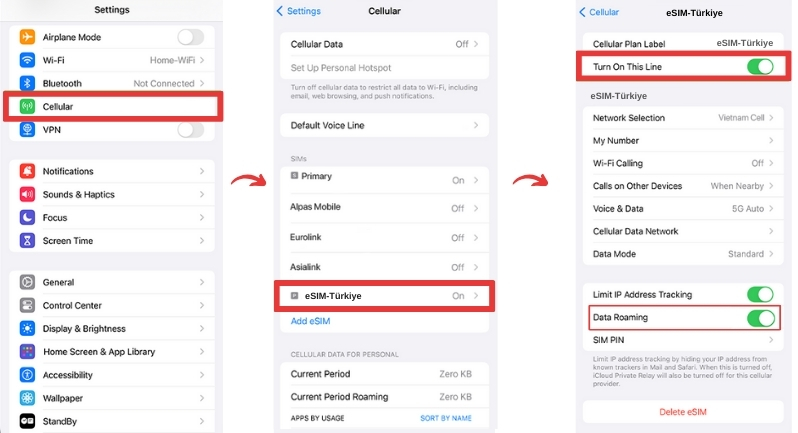
If you need further assistance, please contact our support team, and we’ll be happy to help.
Still need help?
Reach out to us and our customer support team will get back to you in a jiffy.
Send a message usX

 EN
EN  TR
TR
 DE
DE
 RU
RU
 ES
ES
 FR
FR
 7/24 Support
7/24 Support