Как проверить, поддерживает ли мое устройство iOS eSIM?
Настройка eSIM на устройстве IOS: быстрый и простой урок
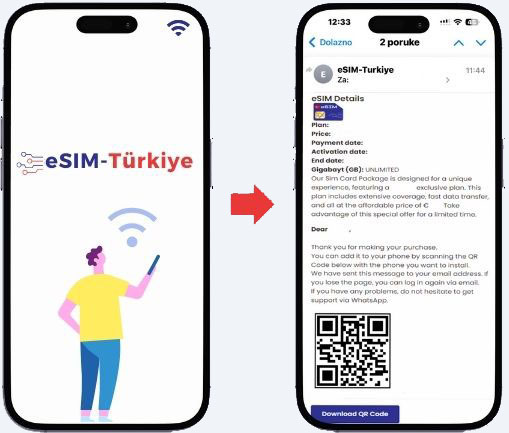
Прежде чем начать установку, убедитесь, что ваше устройство имеет стабильное подключение, предпочтительно через Wi-Fi.
Загрузите QR-код, отправленный на ваш адрес электронной почты.
* Если вы не получили письмо, пожалуйста, свяжитесь с нашей службой поддержки через WhatsApp.
* Наш номер WhatsApp будет указан в разделе описания.
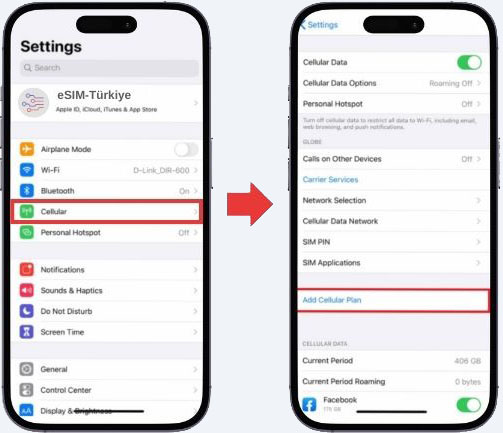
МЕТОД QR-КОДА
1- Перейдите в Настройки на вашем устройстве.
2- Нажмите на «Сотовая связь» или «Мобильная связь».
3- Нажмите "Добавить план сотовой связи" или "Добавить план мобильных данных".
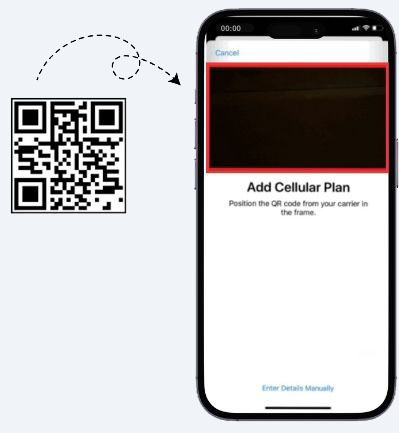
4 - Используйте напечатанный QR-код или другое устройство, показывающее QR-код, чтобы отсканировать ваш eSIM QR-код.
5- Если будет предложено, введите 4-значный код подтверждения. Вы можете пропустить этот шаг, если код не предоставлен.
6- Выберите метку или настройте метку для вашего eSIM.
7- На странице «Основная линия» выберите ваш eSIM для использования только для мобильных данных.
8- Вы должны увидеть свой новый eSIM в разделе «Сотовые данные» или «Планы мобильных данных».
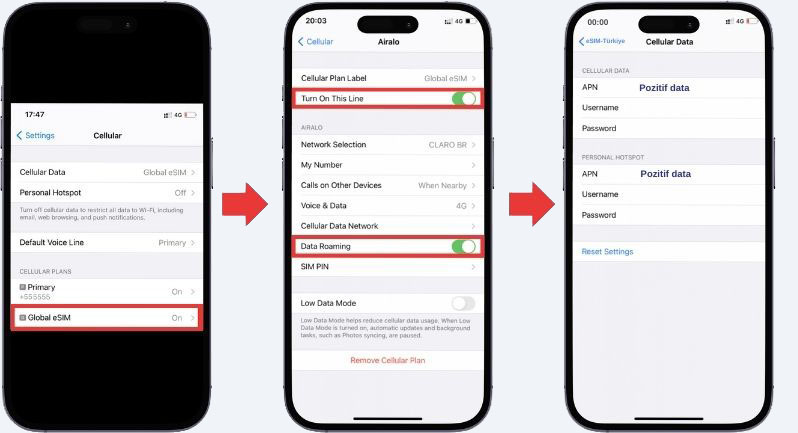
ДОСТУП К ДАННЫМ
После установки eSIM, выполните необходимые настройки для подключения, как указано на странице установки eSIM.
1- На устройстве перейдите в Настройки>Сотовая связь или Настройки>Мобильная связь.
2- Нажмите на только что установленный план eSIM.
3. Включите «Включить эту линию» для вашего eSIM и включите роуминг данных.
4- На той же странице нажмите на СЕТЬ СОТОВЫХ ДАННЫХ ИЛИ СЕТЬ МОБИЛЬНЫХ ДАННЫХ. Введите APN (имя точки доступа) в соответствующее поле на вашем устройстве, если это необходимо. Вы можете найти данные APN в подробностях установки eSIM на веб-сайте eSIM-Türkiye.
5- Вернитесь в Настройки > Сотовая связь или Настройки > Мобильная связь.
6- Выберите ваш eSIM для сотовых данных или мобильных данных. Обязательно отключите «Разрешить переключение сотовых данных», чтобы избежать дополнительных затрат на другую линию.
7- Перейдите в настройки вашего eSIM и выберите поддерживаемую сеть. Если у вас возникнут вопросы, не стесняйтесь обратиться в службу поддержки.
Все еще нужна помощь?
Свяжитесь с нами, и наша служба поддержки свяжется с вами в кратчайшие сроки.
Отправить сообщение
 RU
RU  EN
EN
 TR
TR
 DE
DE
 ES
ES
 FR
FR
 Поддержка 7/24
Поддержка 7/24