Samsung Galaxy Cihazınızda İnternete Erişmek İçin eSIM Nasıl Kullanılır
Başlamadan önce, eSIM hattınızın aktif olduğundan ve mobil veri için seçildiğinden emin olun.
- Ayarlar uygulamasını açın.
- Bağlantılar'ı seçin.
- SIM Yöneticisi'ne dokunun.
- eSIM'in etkin olup olmadığını kontrol edin. Etkin değilse, açın.
- Mobil Veri'ye dokunun ve eSIM'inizi seçin.
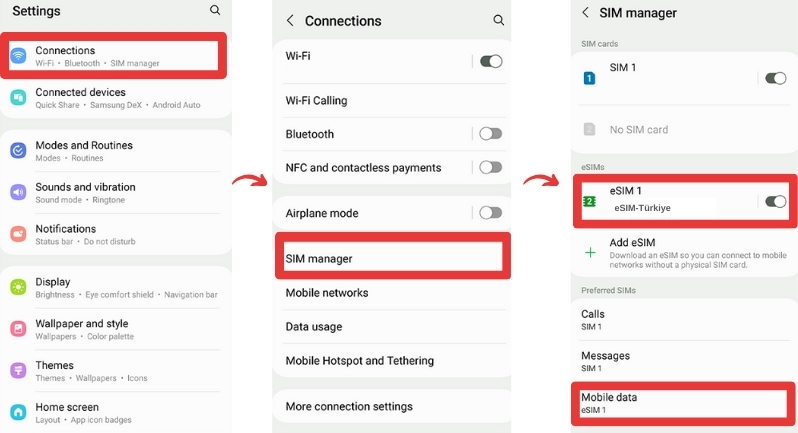
Desteklenen Ağa Bağlanın:
- Ayarlar uygulamasını açın.
- Bağlantılar'ı seçin.
- Mobil Ağlar'a dokunun.
- Ağ Operatörleri'ne gidin.
- eSIM'inizi seçin.
- Otomatik Seçim seçeneğini kapatın.
- eSIM'inizin Erişim Verisi bilgilerinde belirtilen ağı seçin.
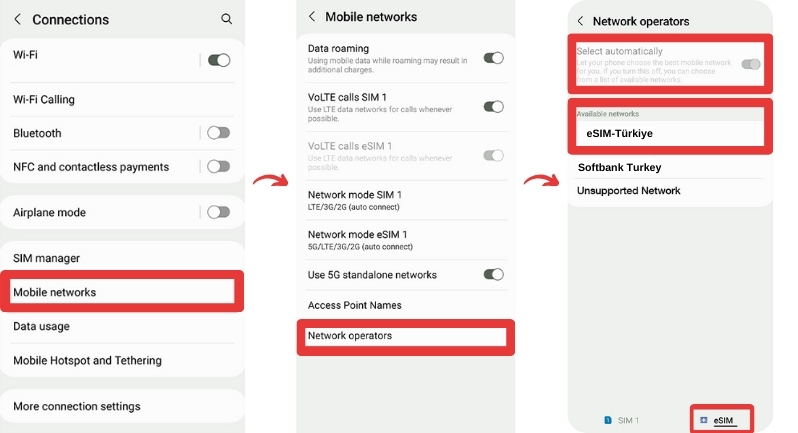
APN Ayarlarını Güncelleyin (gerekirse):
- Ayarlar uygulamasını açın.
- Bağlantılar'ı seçin.
- Mobil Ağlar'a dokunun.
- Erişim Noktası Adları'na gidin.
- eSIM'inizi seçin.
- Yeni ekle'ye dokunun.
- Yeni APN'yi APN alanına girin.
- Kaydetmek için Tamam'a dokunun.
- APN'yi pozitifdata olarak adlandırın.
- Diğer alanları boş bırakın.
- Sağ üst köşedeki üç noktalı menüye dokunun.
- Kaydet'e dokunun.
- Yeni APN'nin seçili olduğundan emin olun.
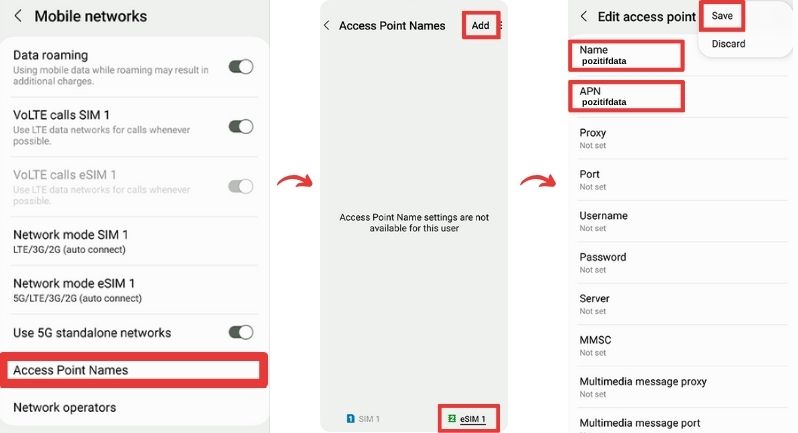
Veri Yalnızca Gezinti'yi Etkinleştirin (gerekirse):
- Ayarlar uygulamasını açın.
- Bağlantılar'ı seçin.
- Mobil Ağlar'a dokunun.
- Veri Yalnızca Gezinti'yı açın veya kapatın gereksinime göre.
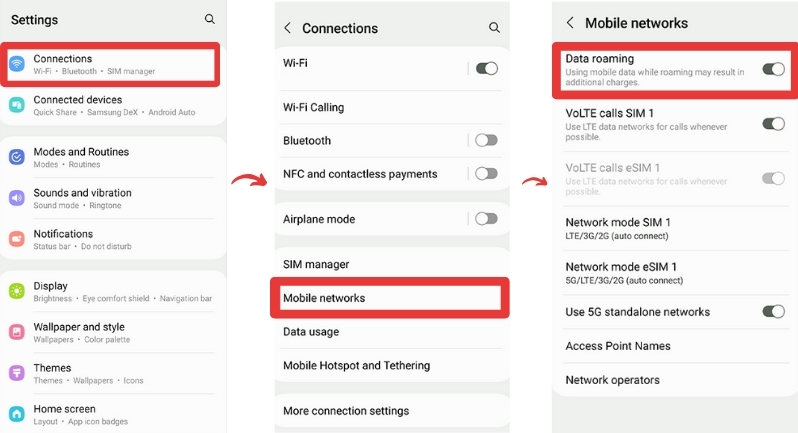
Daha fazla yardıma ihtiyacınız varsa, lütfen destek ekibimizle iletişime geçin, size yardımcı olmaktan memnuniyet duyarız.
Hala yardıma mı ihtiyacınız var?
Bize ulaşın ve müşteri destek ekibimiz size hızlıca geri dönüş yapacaktır.
Bize mesaj gönderinX

 TR
TR  EN
EN
 DE
DE
 RU
RU
 ES
ES
 FR
FR
 7/24 Destek
7/24 Destek